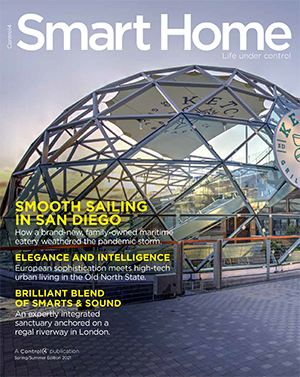Search
921 results for video matrix
Luma X10 Cameras Installation Guide Document
X10 Series IP-Enabled HD Surveillance CameraWeb Interface Operation 2 If this camera is hooked up to an NVR, either directly or through a network, we suggest that you perform all con guration for this camera from the recorder. This keeps all your camera con gurations how to set this up with your NVR. are mutually exclusive; only one can be active at a time. If you set motion detection on your NVR and click Save, it disables any motion detection you set under Events in this camera (see “Events” on page 45). Likewise, if you click Save under Events on this camera, it The Events motion detection on this camera has separate day and The smart motion settings on this camera (see “Smart Motion” on page 50) are compatible with standard motion settings on both the NVR and the camera.
Luma X20 Recorder User Guide Document
Table of Contents Luma x20 Resources 7 TechSupport FAQs 8 Luma x20 NVRWeb Interface 9 Main Controls 9 Luma x20 NVRUI - Live Display 10 Left Panel 10 Camera Tab 10 Group Tab 10 Layout Tab 11 Video Area 11 The Video Toolbar 11 Right Panel 12 Target Detection Tab 12 Operation Tab 12 Lens Control Tab 13 PTZ Tab 13 Luma x20 NVRUI - Playback 14 Left Panel 14 Camera Tab 14 Sequences Tab 14 Group Tab 15 Video Area 15 The Calendar and Timeline 16 Right Panel 16 Operation Tab 16 1 Search and Backup 17 By Event Tab 17 By Time Tab 17 Image Management Tab 18 Backup Status Tab 18 Luma x20 NVRUI - Intelligent Analysis 19 Search 19 Statistics 19 Luma x20 NVR Interface - Function Panel 21 NVRFunctionPanel - Account and Authority Tile 22 Account 22 Users 22 Permission Management 23 Security 23 Block and Allow List 23 Preview on Logout 24 Network Security 24 Password Security 24 User Status 24 NVRFunctionPanel - AI/Event Tile 25 Event Notification 25 Alarm- out 25 E- mail 25 Display 26 Buzzer 26 Push Message 26 Audio 27 Light 28 AIEvent 28 2 People Vehicle Detection / Line Crossing 28 Parameter Settings Tab 28 Detection Target Tab 29 Trigger Mode Tab 29 People Vehicle Detection / Intrusion 30 Parameter Settings Tab 31 Detection Target Tab 31 Trigger Mode Tab 31 More / Target Counting 33 Rule Setting Tab 33 Detection Target Tab 34 More / Exception Detection 34 Trigger Mode Tab 35 General Event 36 Motion 36 Sensor 36 Combination Alarm (for 120/220 NVRs) 36 Combination Alarm (for 420/820 NVRs) 37 IPCOffline 37 Exception Alarm 38 Alarm Status 38 Alarm Status 38 NVRFunctionPanel - Camera Tile 39 Manage Camera 39 Add Camera 39 Edit Camera 39 Edit Camera Group 40 Image 40 OSD Settings 40 Image Settings 41 Image Adjustment Tab 41 3 Schedule Control Tab 43 Lens Control Tab 44 Mask Settings 44 Motion 44 Motion Settings 44 PTZ 45 Preset 45 Cruise 46 Cruise Group 46 Pattern 47 Task 47 Smart Tracking 48 NVRFunctionPanel - Disk Tile 49 DiskManagement 49 Disk Management 49 Storage Mode 49 Storage Mode Settings 49 Information 50 View DiskInformation 50 S.M.A.R.T.
Luma X20 General User Guide Document
Table of Contents Luma x20 Resources 13 TechSupport FAQs 14 Luma View App 15 Initial Login Using OvrC Connect 15 Single Channel View 17 Additional Menu Options 19 Search by Event Menu 20 Playback Interface 21 Server List 23 Main Menu for Luma View 25 Local Settings Page 26 Notifications Menu 28 Luma x20 Quick Start - Using OvrC 30 Claim the Gear 30 Claim the NVR 30 What Happens When the NVR is Claimed? 30 Fetch the NVRs Cameras 31 Adding Unassigned Cameras to the NVR 32 Removing a Camera 33 Finalize the Setup 33 Perform Maintenance 33 Choose a Recording Schedule 34 Activate Motion Events 34 Hand the System Off to the Customer 35 What Does the Customer See? 35 Video Decoupling 36 1 Luma x20 OvrC Guide 37 OvrC and Luma Dual Firmware 37 Jump to: 37 Camera Configure Tab 39 IP Settings 39 Time Settings 39 Image Settings 39 (Left Column) 39 (Right Column) 40 Scheduled Reboot 42 On Screen Display Settings 42 SD Card Settings 42 Camera Credentials 43 Video Quality 44 Microphone / Audio Input 44 Apply Video Quality Settings 44 Camera Details Tab 45 Activity Zones 45 Intrusion Zones 46 Line Crossings 48 NVR Configure Tab 51 IP Settings 51 Time Settings 51 Channel Settings 51 Disk Management 52 NVR Credentials 52 Enable Recording 52 Overwrite Hard Drive 52 2 Luma x20 Camera Interface 53 Main Controls 53 Contents 53 Luma x20 IPCUI - Live Page 55 (1)Feed Selection Buttons 55 (2)Image Sizing Buttons 55 (3)Control Buttons 56 (4)Alerts 57 Luma x20 IPCUI - Config Page 59 Config �Alarm Tile 60 Motion Detection 60 Detection Config Tab 60 Area and Sensitivity Tab 61 Schedule Tab 61 Exception Alarm 62 Alarm In 63 Detection Config Tab 63 Schedule Tab 64 Alarm Out 65 Schedule Tool 66 Config �Event Tile 67 Video Exception 67 Detection Config Tab 67 Sensitivity Tab 68 Line Crossing 68 Detection Config Tab 68 Area Tab 69 Schedule Tab 70 Region Entrance (PTZ only?) 72 3 Region Exiting (PTZ only?) 72 Target Counting by Line 72 Detection Config Tab 72 Area Tab 74 Schedule Tab 75 Region Intrusion 76 Detection Config Tab 76 Area Tab 77 Schedule Tab 77 Config �Image Tile 79 Display Settings 79 Camera Parameters Tab 79 Profile Management Tab 85 Video/Audio 85 Video Tab 86 Audio Tab 87 OSD 88 Video Mask 89 ROI Config 89 Zoom/Focus 91 Config �Maintenance Tile 93 Backup and Restore 93 Reboot 94 Upgrade 94 Operation Log 95 Config �Network Tile 97 TCP/IP 97 IPv4 Tab 98 IPv6 Tab 98 4 PPPoE Config Tab 98 IPChange Notification Config Tab 98 Port 98 Server 98 ONVIF 98 DDNS 99 SNMP 99 802.1x 99 RTSP 99 RTMP 99 UPnP 99 Email 100 FTP 100 HTTPPOST 100 HTTPS 100 P2P 101 QoS 101 PTZ Page 102 PTZFunction 102 Preset Tab 102 Trace Tab 103 Group Tab 104 Patrol Tab 105 Task Tab 105 Alarm Tab 105 Home Position Tab 106 Smart Tracking 107 Config �Security Tile 108 User 108 5 Online User 109 Block and Allow Lists 110 Security Management 110 Security Service Tab 110 Password Security Tab 111 Authentication Tab 111 Config � System Tile 112 Basic Information 112 Date and Time 112 Zone Tab 112 Date and Time Tab 113 Local Config 113 Storage 113 Management Tab 114 Record Tab 114 Snapshot Tab 115 The Schedule Tool 115 Search Page 117 Playback 117 Search Detail 117 The Timeline 118 Statistics Page 119 Luma x20 NVRWeb Interface 120 Main Controls 120 Luma x20 NVRUI - Live Display 121 Left Panel 121 Camera Tab 121 Group Tab 121 Layout Tab 122 6 Video Area 122 The Video Toolbar 122 Right Panel 123 Target Detection Tab 123 Operation Tab 123 Lens Control Tab 124 PTZ Tab 124 Luma x20 NVRUI - Playback 125 Left Panel 125 Camera Tab 125 Sequences Tab 125 Group Tab 126 Video Area 126 The Calendar and Timeline 127 Right Panel 127 Operation Tab 127 Search and Backup 128 By Event Tab 128 By Time Tab 128 Image Management Tab 129 Backup Status Tab 129 Luma x20 NVRUI - Intelligent Analysis 130 Search 130 Statistics 130 Luma x20 NVR Interface - Function Panel 132 NVRFunctionPanel - Account and Authority Tile 133 Account 133 Users 133 Permission Management 134 7 Security 134 Block and Allow List 134 Preview on Logout 135 Network Security 135 Password Security 135 User Status 135 NVRFunctionPanel - AI/Event Tile 136 Event Notification 136 Alarm- out 136 E- mail 136 Display 137 Buzzer 137 Push Message 137 Audio 138 Light 139 AIEvent 139 People Vehicle Detection / Line Crossing 139 Parameter Settings Tab 139 Detection Target Tab 140 Trigger Mode Tab 140 People Vehicle Detection / Intrusion 141 Parameter Settings Tab 142 Detection Target Tab 142 Trigger Mode Tab 142 More / Target Counting 144 Rule Setting Tab 144 Detection Target Tab 145 More / Exception Detection 145 Trigger Mode Tab 146 General Event 147 Motion 147 8 Sensor 147 Combination Alarm (for 120/220 NVRs) 147 Combination Alarm (for 420/820 NVRs) 148 IPCOffline 148 Exception Alarm 149 Alarm Status 149 Alarm Status 149 NVRFunctionPanel - Camera Tile 150 Manage Camera 150 Add Camera 150 Edit Camera 150 Edit Camera Group 151 Image 151 OSD Settings 151 Image Settings 152 Image Adjustment Tab 152 Schedule Control Tab 154 Lens Control Tab 155 Mask Settings 155 Motion 155 Motion Settings 155 PTZ 156 Preset 156 Cruise 157 Cruise Group 157 Pattern 158 Task 158 Smart Tracking 159 NVRFunctionPanel - Disk Tile 160 DiskManagement 160 9 Disk Management 160 Storage Mode 160 Storage Mode Settings 160 Information 161 View DiskInformation 161 S.M.A.R.T.
MultiDisplay Manager Best Practices Document
Copyright ©2021, Snap One, LLC. All rights reserved. Snap One and its respective logos are registered trademarks or trademarks of Snap One, LLC (formerly known as Wirepath Home Systems, LLC), in the United States and/or other countries. 4Store, 4Sight, Control4, Control4 My Home, SnapAV, Mockupancy, EEO, OvrC, WattBox, Wirepath, and Wirepath ONE are also registered trademarks or trademarks of Snap One, LLC. Other names and MultiDisplay Manager Video Source Selection Independent Audio Selection Audio Endpoint Presets Default Sources Programming Sync Audio To Video MultiDisplayScenario Driver Full Screen and MultiView for Video Walls MultiDisplay Control Copyright ©2021, Snap One, LLC.
Announcing New 4K Multi-Room Video Solution Blog
This post comes to us from Brad Hintze, Director of Product Marketing for Control4. We are excited to announce all-new 4K Ultra HD multi-room video solutions with new audio and video matrix switches. With the recent acquisition of Leaf, a leader in video and audio distribution, we built these switches to make it possible for you to distribute copy-protected 4K Ultra HD, and all of your favorite video content, to every room in your home with a clean and simple install. We know you want the very best picture and sound from your entertainment, and 4K is the new standard for high-definition video.
LUM-310-XVR Manual Document
Surveillance RecordersTechnical Reference (v.2 Luma Recorders 2 Table of Contents Table of ContentsAdditional Installation FAQ B 2Live View Screen Remote Control Web Interface ............................................................................... E 2Local Interface F 2Network Setup G 2Local Setup Wizard .................................................................... H 2 Surveillance Recorders Jump to Main TOC A-2 Jump to Additional Installation Additional Installation helps you do some of the nesse work that is not required in all Installing Hard Drives ..................................................................A 3 repare the Recorder A 3 emove the Hard Drive A 5 es....................................................A 5 A 8 w does it work? A 8 What’s the best approach? A 8 How do I set up motion activated recording? A 8 A 12 ..............................................................................A 12 Connecting to Email Servers A 12 Enabling “Less Secure Apps” on Google A 13 dditional Setup for Two Step Veri cation A 14 A 17 Connecting to a DVR A 17 A 18 Jump to Main TOCJump to Additional Installation Installing Hard Drives Installing Hard DrivesWhether or not you purchased your Luma recorder with a pre installed hard drive, you can add additional hard drives (and/or install the rst one) to expand your recording capability.
LUM-510-XVR Manual Document
Surveillance RecordersTechnical Reference (v.220 200 LU 510 008 Luma Recorders 2 Table of Contents Table of Contents page F 2 Surveillance Recorders Jump to Main TOC A-2 Jump to Additional Installation Additional Installation helps you do some of the nesse work that is not required in all Additional Installation Installing Hard Drives A 3 repare the Recorder A 4 es....................................................A 7 Optional Fast Install Approach A 9 A 10 w does it work? A 10 What’s the best approach? A 10 How do I set up motion activated recording? A 10 A 14 ..............................................................................A 14 Connecting to Email Servers A 14 Enabling “Less Secure Apps” on Google A 15 dditional Setup for Two Step Veri cation A 16 A 19 Connecting to a DVR A 19 Connecting to an NVR with an Encoder A 20 Jump to Main TOC A-3 Jump to Additional Installation Installing Hard Drives Installing Hard DrivesWhether or not you purchased your Luma recorder with a pre installed hard drive, you can add additional hard drives (and/or install the rst one) to expand your recording capability.
Smart Home Solutions Brochure Document
ENTERTAINMENT SMART LIGHTING COMFORT & CONVENIENCE SAFETY & SECURITYSOLUTIONS FOR A A Control4 Smart Home coordinates the technology in your life into complete, brilliant experiences—interactions that t your lifestyle and are easy for your family to enjoy. With one touch, dim the lights, play music, turn up the heat, lock the doors and arm the security system. Or, have your house respond to your schedule and needs without touching anything at all. There are many smart devices available today—TVs, thermostats, door locks, even light bulbs that you can control with apps on your smartphone.
Avarro V2-P32ES Manual Document
English - 1 - TABLE OF CONTENTSIMPORTANT SAFETY INFORMATIONPARTS AND FUNCTIONSINSTALLATIONTURNING THE DISPLAY ON/OFFOPERATION SYSTEM SETTINGSAPPLICATIONSTESTING AND COMPLIANCEWARRANTY TABLE DES MATIÈRESCONSIGNES IMPORTANTES DE SÉCURITÉINSTALLATIONMISE EN MARCHE/ARRÊT DU TÉLÉVISEURCONFIGURATION INITIALEPARAMÈTRES DU SYSTÈME D’EXPLOITATIONAPPLICATIONSDÉPANNAGELED FULL HD DISPLAY USER MANUALV2-P32ES ENGLISH FRANÇAIS English - 2 - IMPORTANT SAFETY INFORMATIONREAD ALL INSTRUCTIONS BEFORE INSTALLATION AND USE. KEEP THIS MANUAL FOR FUTURE REFERENCE.TO REDUCE THE RISK OF ELECTRIC SHOCK, DO NOT REMOVE COVER (OR BACK).
Avarro V2-P43ES Manual Document
English - 1 - TABLE OF CONTENTSIMPORTANT SAFETY INFORMATIONPARTS AND FUNCTIONSINSTALLATIONTURNING THE DISPLAY ON/OFFOPERATION SYSTEM SETTINGSAPPLICATIONSTESTING AND COMPLIANCEWARRANTY TABLE DES MATIÈRESCONSIGNES IMPORTANTES DE SÉCURITÉINSTALLATIONMISE EN MARCHE/ARRÊT DU TÉLÉVISEURCONFIGURATION INITIALEPARAMÈTRES DU SYSTÈME D’EXPLOITATIONAPPLICATIONSDÉPANNAGE4K ULTRA HD LED DISPLAYS USER MANUALV2-P43ES ENGLISH FRANÇAIS English - 2 - IMPORTANT SAFETY INFORMATIONREAD ALL INSTRUCTIONS BEFORE INSTALLATION AND USE. KEEP THIS MANUAL FOR FUTURE REFERENCE.TO REDUCE THE RISK OF ELECTRIC SHOCK, DO NOT REMOVE COVER (OR BACK).